Recoveryfix for SQL Database Repair
Recoveryfix for SQL database repair tool allows you to fix MDF files of MS SQL Server in all versions, including 2022, 2019, 2017, 2016, 2014, 2012, 2008 R2, 2008, 2005, and many more. SQL Server repair software comes with dual scanning modes to repair corrupt SQL database of MS SQL Server and recover entire objects from it.
How to repair MS SQL Server database?
Here is the step-by-step process to repair MS SQL database with the help of SQL database repair tool:
- Step 1: Download the MS SQL repair software from here:
- Step 2: Install and start the software
- Step 3: Browse the corrupted MDF file on the software's home screen.
- Step 4: Select recovery mode between Standard and Advanced mode to repair SQL database.
- Step 5: Tick the "Auto detect database" version checkbox and manually select MS SQL Server version.
- Step 6: Tick the "Include deleted records in recover" checkbox and click Recovery.
- Step 7: The software will display all the data of MDF file in the toolbar. Select a specific file and preview its entire content.
- Step 8: Select SQL Server Authentication saving location such as Server Authentication. Also, you can select SQL Script or CSV File Format to download all healthy MDF file data in the local or network drive of the system.
- Step 9: The software will initiate SQL server repair process, and once the process is done, you will get the completion message.
Features of Microsoft SQL database repair software
The software can easily repair SQL DB while preserving its data integrity and it provides you with multiple features to ensure smooth database recovery.
- Scan and repair MS SQL database objects via Standard and Advanced scanning modes.
- Repair MDF file objects, including tables, triggers, store procedures, views, triggers, primary keys, unique keys, indexes, foreign keys, default values, rules, checks, and user data types.
- Extract SQL deleted records while preserving its data integrity.
- Retrieve .mdf file data in a tree-like structure.
- Supports MDF and NDF file recovery.
- Preview the entire data of SQL file in the original hierarchy.
- Restore primary and foreign keys with UNICODE characters.
- Extract accidentally deleted SQL table’s data with their structured procedure.
- SQL database repair tool lets you recover BLOB Column data.
- Fix MS SQL database corruption from all SQL versions, such as 2022, 2019, 2017, 2016, 2014, 2012, 2008 R2, etc.
- Repair schema data and export it to MS SQL Server.
- Supports UNICODE and ASCII characters of Microsoft SQL Server.
- Restore deleted, dropped, and truncated data of MS SQL database.
- Fix and export .mdf file’s selective data to Microsoft SQL Server.
- Export .mdf file batch data to the local or network drive of system.
- Provides an Auto-detect feature to retrieve any MS SQL database.
- Save MS SQL database via dual saving SQL authentication.
- Repair inaccessible suspend state data of MS SQL Server.
- Fix damaged partition tables while recovering database files.
- Save data in the existing database or new database.
- Save database to SQL Script in local drive.
- Save database into a CSV file format.
Microsoft SQL repair tool can fix these errors
Here are the most annoying errors that halt or hamper user’s experience in Microsoft SQL Server that our SQL repair software can resolve within few steps:
- Microsoft SQL Error 5171 or 5172.
- SQL Server Error code 823
- SQL error 2519
- SQL Server page level corruption
- SQL Server detected a logical consistency-based I/O error: incorrect pageid
- SQL Backup detected corruption in the database log error
- login failure SQL server error code – 18456
- Socket Error #10038 or Socket operation on non-socket error.
- SQL error 10022
- SQL server error 8942
- Microsoft SQL Server, Error: 926.
- Metadata corruption error in database files.
- Database consistency error
- Could not open File Control Bank (FCB) for invalid file ID
- Logical consistency-based I/O error: incorrect checksum
- Logical consistency-based I/O error: torn page
How to repair corrupted MDF file?
The SQL MDF repair tool lets you repair SQL Server database with ease and restore it to a healthy state in just a few steps:
-
Step 1: Select a corrupted database in your Microsoft SQL repair tool
- Select Database: You can easily select a corrupted SQL database file from your local or network system drive.
- Select a recovery mode: The software facilitates dual scanning modes: Standard Mode and Advanced Mode. Standard mode can easily fix minor corruption and run quick conversions. Meanwhile, the Advanced mode eliminated severe corruption from MDF files and also fix errors like "Out of Memory".
- Select SQL Database Version: The software allows users to select their SQL Server versions or "Auto detect database version," so the software will automatically fetch the selected database version.
- Get back deleted records in SQL database: The software has an inbuilt recover deleted records feature that will let users recover accidentally deleted records from SQL database.
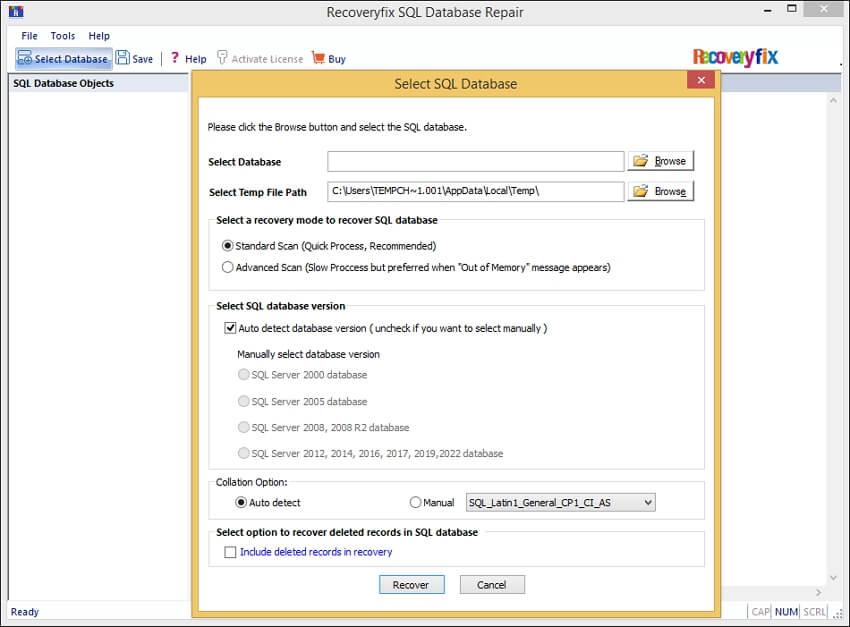
- Extract files and folders in a tree-like structure The software will easily retrieve all the folders and files from the SQL database file in a tree-like structure.
- Expand folders and view their files You can click on “+ icon” to expand the folders and view their internal files. The software will support unlimited folders and files.
- Use tick to select necessary folders: The software facilitates checkboxes where you can check them, select necessary folders and their files, and fix their corruption instantly.
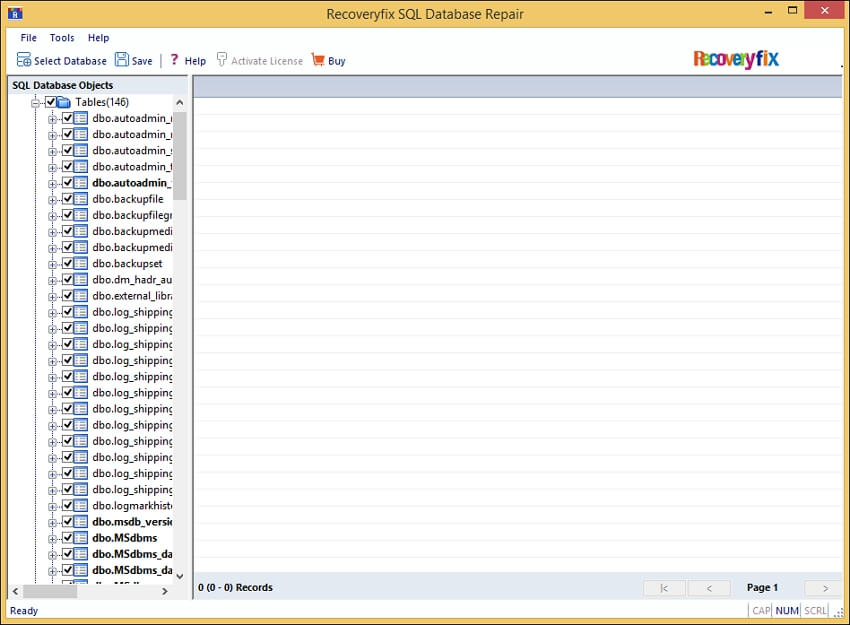
- Preview folders, files, and their content: The software has two sections. Left section views all the folders and files of the database files. On the other hand, the right section views tables and columns of the selected files.
- View tables, columns, and data types content: You can easily view the relational database in table form, name, and data type in column form. Additionally, check out data like numeric, date/time, text, and boolean in data type.
- Shows records in a table: At the bottom of the Microsoft SQL repair tool, you can view the records present in the table. It will make you aware of the table’s layout and its records.

- Save data in SQL Server: You can easily utilize the SQL Authentication server to save healthy MDF databases in the Live Azure SQL Server. You just need to enter the SQL Username and Password into the software, which will automatically map that account.
- Save database as a SQL Script: You can save the database as a SQL Script into your local or network drive of the system. It provides flexibility to the users to store and share SQL database conveniently.
- Save database into a CSV File Format: The last saving option allows you to save your SQL database into a CSV file. Users can easily access their data without having installed SQL Server on their system.
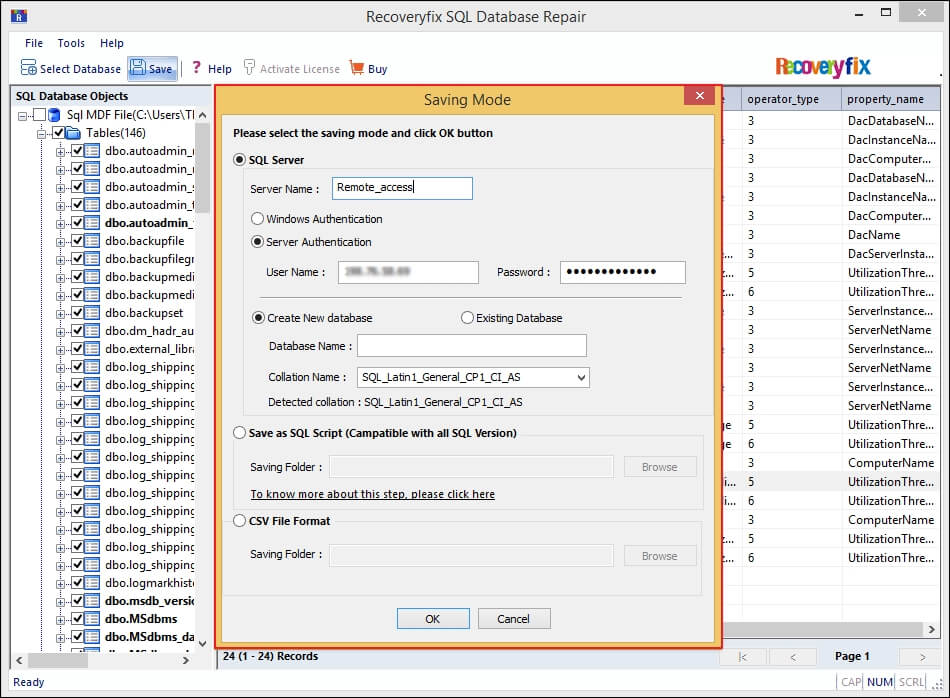
- Make New Folder: The software facilitates a robust feature that will help you to create a new folder in the specific drive to save the recovered SQL Server data.
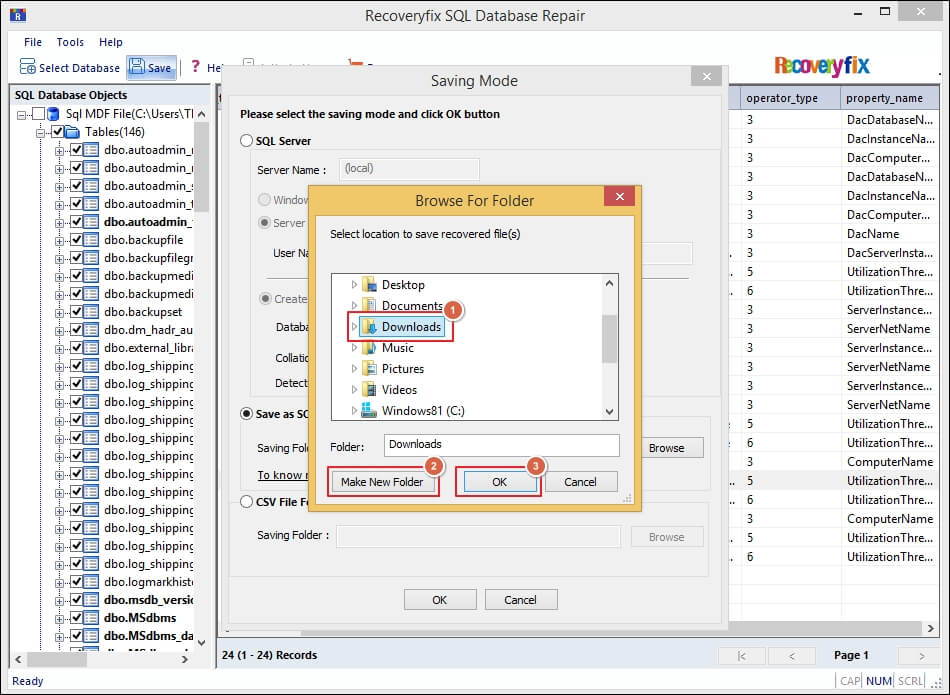
The software's homepage shows a wizard asking you for a corrupted/damaged SQL database file to repair MDF file. Here are some robust filters that you can apply after selecting a database file.
After clicking on the browse option, the software will dive you into the drive location of your system, where you can go to the folder to select a corrupted database file and easily add it to the software.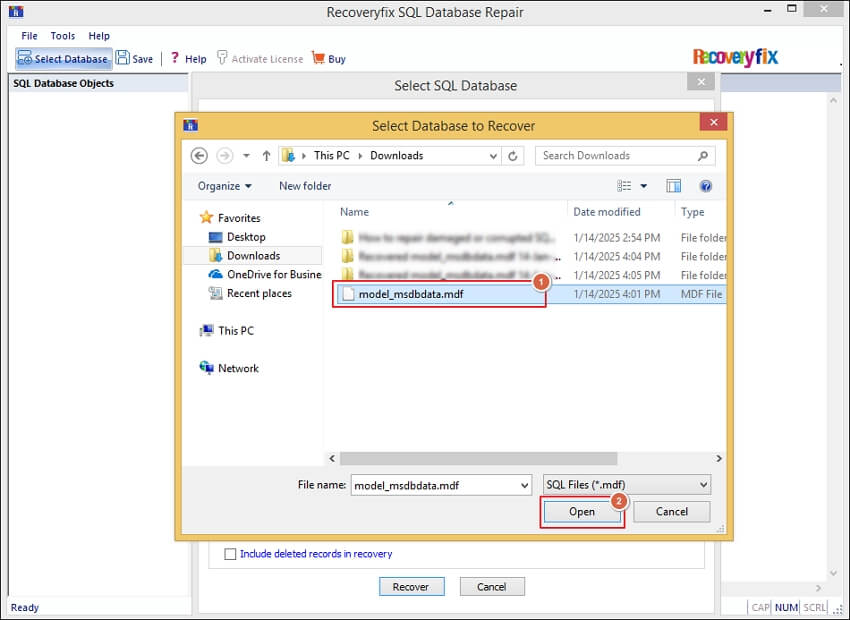
Step 3: Retrieve data in a tree-like structure
Check out the Microsoft SQL Server repair tool’s retrieval process to extract data from the selected file.
View all the content of the selected file in the software console. You can view these files in the software console.
The software provides multiple platforms to save your SQL database in healthy form. Here, we mention all the servers and locations where software will save restored data.
With this SQL Server repair software, you can easily browse the destination folder where you want to save the SQL database batch file in the system’s local or network drive.
SQL repair tool will initiate MDF repair process and shows "Saving database objects" message in the toolbar. Once the saving process is done you will get the "Saving done successfully" message.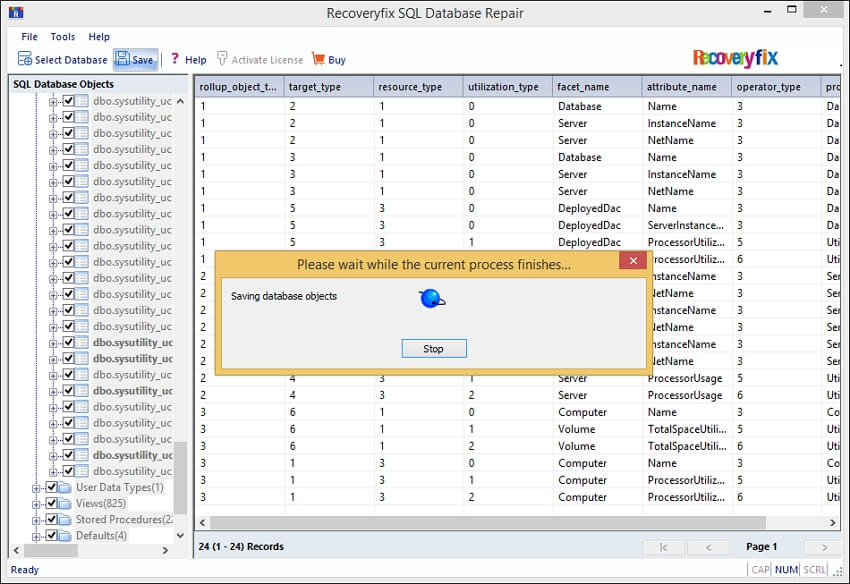
Step 8: Access recovered data in your system
Once the saving process is done you can check out your data in the destined location where you have saved your MDF file. Also, you can access them by importing them in the SQL Server with the help of SQL repair software.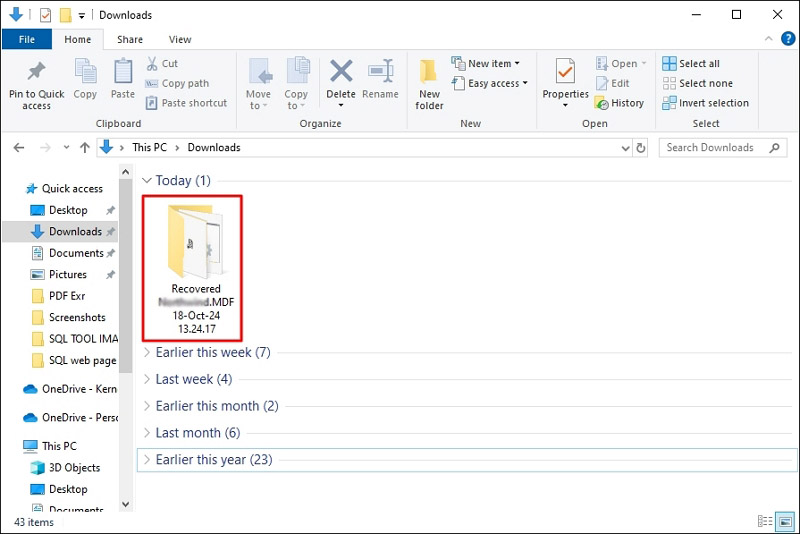
Reliable resources of Microsoft SQL Server
Explore some reliable resources that will brief the knowledge of SQL Server and its components:
- Microsoft SQL Server: https://www.microsoft.com/en-in/sql-server/sql-server-2019-resources
- Microsoft Educational SQL Resources: https://learn.microsoft.com/en-us/sql/sql-server/educational-sql-resources?view=sql-server-ver16
- SQL Server Technical Documentation: https://learn.microsoft.com/en-us/sql/sql-server/?view=sql-server-ver16
- SQL Server Guide: https://learn.microsoft.com/en-us/sql/relational-databases/sql-server-guides?view=sql-server-ver16
- MS SQL Server Wikipedia: https://en.wikipedia.org/wiki/Microsoft_SQL_Server
Video tutorial for repairing corrupted SQL database files
Watch the tutorial video on Recoveryfix for SQL Database to Repair SQL db.
Play VideoFrequently asked questions
Checkout the most asked queries of our valuable customers to know more about the SQL repair tool and its functionalities.
With this software, you can easily save SQL Script (.bat file) to multiple platforms, such as, SQL Server, and Batch file.
- SQL Server: This advanced function exports the entire SQL Script to SQL Server. You just need to enter the Server Name and Database Name; the software will automatically export the SQL Script to SQL Server in the original hierarchy.
- SQL Script: It allows users to save their recovered database as a SQL Script into their local drive. Browse to designate the saving location and its done.
- CSV File Format: Another great feature of this SQL file repair tool. It facilitates users to access their database content more conveniently with the help of the CSV file format.
- Data.sql: Scripts will add data to tables.
- Tables.sql: Scripts will generate table form.
- Types.sql: Scripts will generate data types as defined by users.
- Procedures.sql: Scripts will generate stored procedures.
- Indexes.sql: Scripts will generate primary keys and indexes.
- Functions.sql: Scripts will generate functions as defined by users.
- ForeignKeys.sql: Scripts will generate foreign keys.
- Triggers.sql: Scripts will generate triggers.
- View.sql: Scripts will generate views.
Yes, the MS SQL Server repair software can effortlessly repair SQL Server database, migrate SQL Script to SQL Server and download batch files to your local drive.
Yes, the MS SQL database repair software will repair database MSSQL ransomware-affected files and migrate them to a live SQL Server.
The Microsoft SQL Server repair tool can easily load large-sized SQL database files and preview entire tables and columns of those files in the software console.
The SQL Database repair software provides multiple options to save recovered files in SQL Server, SQL Script, and CSV File Format, respectively. Users can select Windows Server to save recovered data in Windows Server, select SQL Server to save data in Live SQL Server, and download SQL Script or CSV file to the system's local drive or network drive.
Yes, this versatile software repair corrupt SQL Database and shows all the entries, such as tables, columns, and other data of that specific MDF file.
Yes, the SQL repair tool offers a free trial version, in which you can load your corrupted files and preview their content. To Save SQL Server Database, you need to upgrade to the full version.